 Today WordPress installation is a simple thing using the Fantastico script that finished the installation within 2-3 minutes. Web hosting cPanel provide the add-on script Fantastico which install WordPress instantly without having any knowledge of coding and My-Sql Database.But, if you want to install WordPress manually , you need to learn this tutorial "how to install WordPress ".
Today WordPress installation is a simple thing using the Fantastico script that finished the installation within 2-3 minutes. Web hosting cPanel provide the add-on script Fantastico which install WordPress instantly without having any knowledge of coding and My-Sql Database.But, if you want to install WordPress manually , you need to learn this tutorial "how to install WordPress ". This Tutorials provides you the complete installation guide to instal WordPress Manually. So, Follow the following steps, if you want to install manually a latest WordPress.
Essential things are needed in WordPress Installation
1. Download the WordPress packages from the official website.
2. Need the FTP software [ SmartFTP ] for uploading the file in server.
3. FTP account for access the server .
4. cPanel account for creating the Database and Database user ans password.
How to install WordPress Manually:
1. Download the WordPress Software :
If you ready for install the Latest WordPress software which is available for Download in the official website of WordPress.org . it is a free Blog Management Software.Download the latest WordPress version and save it in your PC and unzip WordPress package file to another folder.
2. Upload the WordPress Software in Server:
Now you need to upload this WordPress package folder in the web server. The easiest way to upload the extracted file is FTP ( file transfer Protocol)such as SmartFTP or FileZilla.
After complete your download , Extract it and upload this folder in web host account Server.You can also upload it using SmartFTP or C-panel -> File Manger . If you install WordPress in main of the website , then upload it in public_HTML folder of your domain (i.e http://www.mydomain.com). Whenever you want to install in sub-folder (Public_HTML/Blog), It run in one part of your website.
3. Create New Database and Database user in MySQL:
Don't need any technical knowledge to create the Database , Database User using the cPanel. You need to follow the step by step guide in below screenshots of cPanel.
Every hosting site provide the cPanel to create Database easier . Login to your cPanel and click on MySQL Database wizard and create a Database.
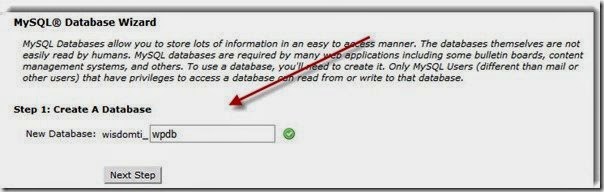 Create the Database for WordPress Installation.
Create the Database for WordPress Installation. Now create the Database User and Password in the next step.
4. Now simply go to your website yoursite.com and see the page like this screen in below.
Lets click on creat a configuration file option . then you will see a next page that you need to put the database name , user , password etc. After complete the submission of the data , you can start the WordPress installation with the configuration WordPress Blog.
Now , submit the information and clock on submit option.It will take you the page run/install as like below.
On the next page you will need to submit the information about your site's name , user , password , email etc. Then click on install WordPress option.
You note the user name and password. Start the blogging in WordPress and the post the articles in admin panel using the user name and password for logging in in Admin panel.
Resource:
1. How to install WordPress Plugin



